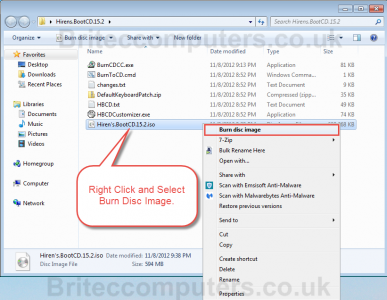

In this Tutorial, we are going to learn how we can use Hiren's Boot CD to setup windows without using Windows Setup CD/DVD/USB. (You must have windows.
Tested on: NT 3.51, NT 4 (all versions and SPs), Windows 2000 (all versions & SPs), Windows XP (all versions, also SP2 and SP3), Windows Server 2003 (all SPs), Windows Vista 32 and 64 bit (SP1 also), Window 7 (all variants). Some also say that it works on Windows Server 2008 too. If used on users that have EFS encrypted files, and the system is XP or Vista, all encrypted files for that user will be UNREADABLE! And cannot be recovered unless you remember the old password again. If you don’t know if you have encrypted files or not, you most likely don’t have them (except maybe on corporate systems). Boot your computer with Hiren’s BootCD and follow the steps below for resetting your password: 1. Enter “Offline NT/2000/XP/Vista/7 Password Changer” With Up & Down keys select Offline ‘NT/2000/XP/Vista/7 Password Changer’ and press Enter.
Wait for “Offline NT Password & Registry Editor” to Load On the screen below, you’ll see is several lines of text that quickly run down the screen. Da Vinci Speakers Manual Treadmill more. You don’t need to do anything here.
Wait for “Offline NT Password & Registry Editor” to load. Choose the Correct Hard Drive Partition This step in the Offline NT Password & Registry Editor process is to select the partition that contains the Windows installation that you want to delete a password from. Many computers have a single operating system installed on a single partition on a single hard drive, making this a very easy choice. If that’s the case for you, just press ENTER to accept the default partition. Otherwise, type the number corresponding to the correct partition from the Candidate Windows partitions found list and then press ENTER.